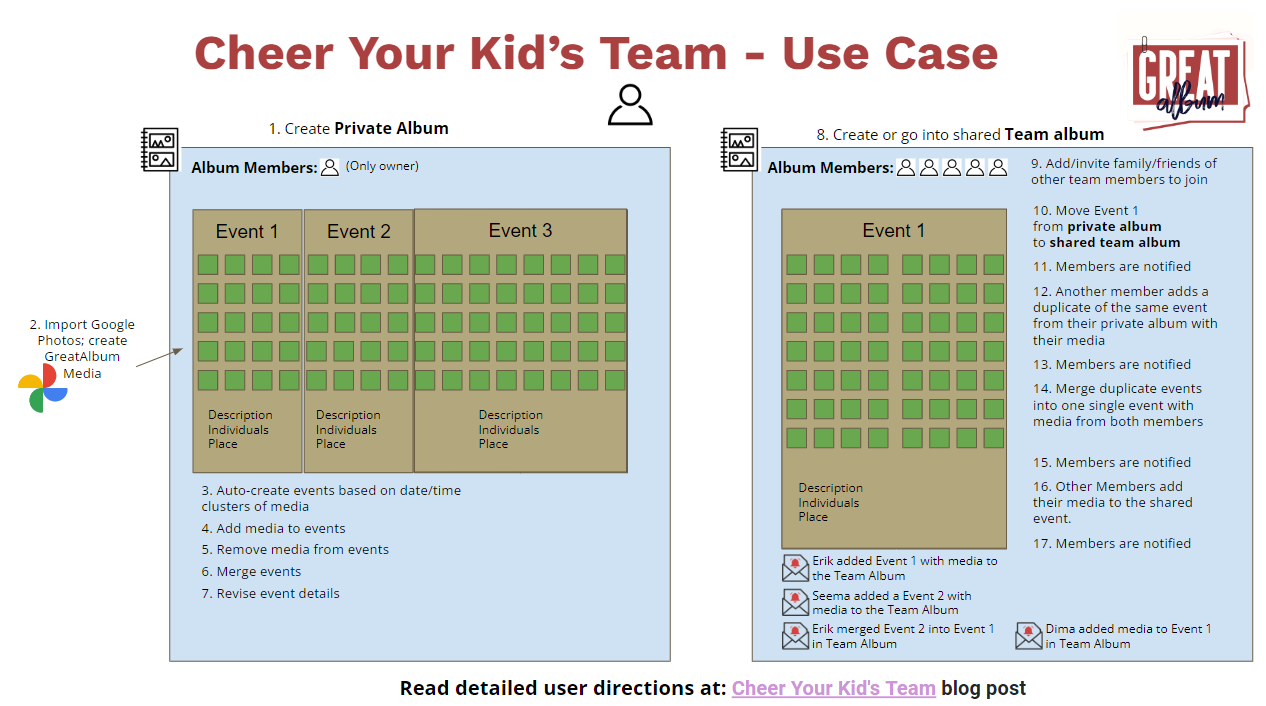As we prepare to ramp up the beta program for GreatAlbum, we're focused on the use case that enables you to Cheer Your Kid’s Team. This contrasts the challenges "before GreatAlbum" vs the benefits of "with GreatAlbum," and guides you through how you can Cheer Your Kid’s - in real-time!
Below is a summary of what this use case is important, what it enables that is not possible without GreatAlbum, and a short video demonstration.
Personas
- Kids playing on a high school soccer team
- Parents are taking photos of each game and special events over the course of their four years on the team
Goal
- Parents capture the "life" of the team over the course of games and seasons - through a shared album that enables them to chronicles team's events, with media, stories & discussions contributed by many parents, organized in ways that enables them to browse and even create playlists based on chronology, kinds of events, player, places, etc.
Pain vs Gain
- Parents have no easy way to share photos of each game/event
- Sometimes send a few via email or text/WhatsApp
- Some share via an Apple Photo album - but only parents/kids with Apple devices can access them
- Others share via a Google Photo album - which all can see
- But neither Apple nor Google provide a way to list all albums specific to a team or group - you have to search for them
- And every time another album is created, to share it the owner has to specify all individuals to share with
Compare Before and With GreatAlbum - Examples of the Difference
- Get a sense for what you would have to do to Cheer Your Kid’s Team before GreatAlbum
- Then understand how you can Cheer Your Kid’s Team With GreatAlbum and make it fun!
Get Started!
Here is a step-by-step guide to cheer your kid's team with other team members. If you have any questions/concerns, go to this help topic and create a related issue.
- Create or go into your Private Album (read how)
- Import Google Photos into your Private Album (read how)
- Auto-create events based date/time clusters of media in your Private Album (read how)
- Add other media that already exists in your album to an event, if it seems to be missing (read how)
- Remove media from an event, if it doesn't belong (read how)
- Merge two events, if they should really be one event (read how)
- Revise the event details - such as event type, individuals who participated, place, add stories/articles (read how)
- Create or go into a Team Album for your kid's team
- Invite family & friends of other team members to join the shared Team Album (read how)
- Move an event from your Private Album to the shared Team Album (read how)
- Encourage other members to repeat steps 1-7 for their photos, and then to move their events into the shared Team Album
- If another member happens to an event that is a duplicate of your event then, merge the duplicate events into one single event with media from both you and them
- If another member has just a few photos to add to an event, encourage them to import those photos directly into the Team Album, attached to that Event, skipping the Private Album steps above (read how)
- Every time content or media is added to - or updated in - the Team Album, all members will be notified (read how)
- (Future feature) Create playlists of events over time; watch & enjoy them with your favorite media from those events
Video Presentation
Watch this video presentation the use case.
Customer Tag